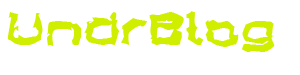I was reading this quarter’s 2600 Magazine, and came across an article regarding the Google ChromeBook. This particular model was the CR48. He’d gotten it as part of a pilot program from Google, and he was testing it out for a week. His goal was simply to use it for a week, as his primary computer, and see how he liked it. His review was about what I expected, basically that it was a neat idea, and that he could see a use for it, but it was _not_ something an experienced user would be satisfied with. I thought it was a neat read, and it made me curious about the ChromeBook.
Then, as if by divine intervention… A ChromeBook fell into my lap. Well, not literally, the College I work for picked up a few of them to toy with, and see if they might have a place here at the college. My boss walked in with a neat new box under his arm, and invited a few of us out of our offices to have a look at the new toy that had fell into our possession. Or at least had been loaned to us by those who were truly interested in it. He un-boxed it and fired it up.
First, the model we got is a Samsung, and its a 500C, whatever that means. Sounds like the model number of an HP printer from the 90’s.
We booted it up, and he sat down to login to the thing. Its a WiFi only model, apparently a 3G model exists. They’ve put at least some thought into getting these things on to the network without core level OS access. You can setup WiFi access at boot time if it’s not already on a network. Our network uses NAC, so we anticipated problems. Essentially, you either need a NAC client on your machine which you then authenticate through before you’re granted access, OR in the case of OS’s which do not have NAC clients built, you authenticate via a web interface. Since the ChromeBook requires that you login via your gmail account, we thought this might be an issue. However, someone at Google thought about this. They’ve built in a guest account, which allows you to login, and throws you directly into incognito mode. We were able to authenticate to the network and get the ChromeBook online.
Looking at the laptop itself, it’s got a decent sized screen, and the keyboard is one of those chicklet style keyboards. Like you see on some netbooks, and Mac’s.
First Impressions Are Everything
So, once the little guy was online, we were able to give it a go. When you login, it immediately fires up its internal webcam to take your picture, for your profile of course. This does _not_ appear to get linked to your Google profile. After setting your picture, or skipping the ordeal, you’re logged into ChromeOS. Now, I’d played with ChromeOS a while back. Google had offered a VM which you could boot up just to see how it worked. It was sort of neat, but it’s so terribly stripped down that it wasn’t attractive to me. This was 2 years ago that i tried the VM. It turns out, ChromeOS hasn’t changed much in the past 2 years. Maybe it has under the hood, but on the user facing end, almost identical. You’re essentially presented with a full screen browser. There’s a configuration menu that lets you configure things like your time, time zone, your profile, a few other simple user preferences. Nothing nitty-gtritty.
Usage
The web browser is, of course, Chrome. I have not tried it, but I’ve read that you can install extensions it in just as you would on your PC. I didn’t focus much on the browser, I’m just not a browser centric guy. I wanted to know what else I could do on this thing. CTRL-ALT-T gets you a terminal, but its a gimped “crosh” whatever that stands for. It does some very basic troubleshooting, and gives you an SSH client. This is all well and good, but I was still left wanting. The shell did almost nothing. For what it is, an OS which presents the user with a browser, and not much else, sure, that’s what it is, and it’s done well.
Security
Google really put a lot of work into securing this thing. They want the ChromeBook to be a ChromeBook, running ChromeOS, as they envision it. So, you can’t install anything. Well, anything other than browser extensions. You simply don’t have the permission to. The device has USB support, but if you plug in a USB stick, you’re not allowed to execute anything off of it. It’s mounted noexec. It’s good for downloading things to, or maybe loading up documents off of. There is supposedly an app store of sorts, which I’ve not ventured into yet, but it essentially sells you web services, and all that ends up on the ChromeBook is a bookmark.
Developer mode…
So, the article in 2600 mentioned something interesting. Developer mode. I’m not certain what the destiny of developer mode is, but for the moment, it seems to be a standard option on the ChromeBook. Developer mode is enabled by flipping a switch… Literally. On the CR48 (in the 2600 article) it was a switch underneath the battery cover on the ChromeBook. The 500C that I was working with had no battery cover (which is another concern of mine… I’ve had enough laptop batteries die on me..). So a coworker and I poked around, and looked at different ports and whatnot on the 500C, and my co-worker found what he thought looked like a switch. Recessed behind one of the port covers on the ChromeBook. They did a good job of making it look like some sort of non-standard port instead of a switch. If you open the cover on the right hand side of the ChromeBook which hides what appears to be a MicroSD slot, you’ll see a small rectangular “port” right next to the SD slot. This isn’t a port, its in fact a switch, you can stick a pin, or a toothpick (i used the toothpick from my Swiss army knife) in there, and flip it from its default forward position, to the rearward position. Then power on the ChromeBook. It goes through a series of tasks which essentially wipe out the ChromeBook, and re-install it. Once it’s finished, its like you’re sitting at a fresh install. You need to reconnect to WiFi, and all of the profiles are gone.
Once you login, you’ll find a very similar experience to before the switch was flipped. It’s when you open up the terminal that you find the changes. Hit CTRL-ALT-T and you’ll get back to crosh. Enter the command “shell” and you’re presented with what looks and feels like bash. I found through using it that its not bash, it’s still a chrome specific shell called dash. It will let you sudo su and get root, but you’re still limited. Still, it makes the experience more like a full Linux system. As long as you’re not hoping to install anything. I attempted to install TrueCrypt, which failed because DeviceMapper, and fuse were not there, and also because i had no permissions to /usr/bin! Even as root! I also gave gcc a try, just for fun, which failed because dash wouldn’t let me execute the configure script.
To the cloud!
As you may have gathered from my previous blog entries (if you follow my blog anyway) that I’m not really a big “cloud” guy. In fact, I’m planning on a new blog entry as I write this one in which I’m going to talk about “The Cloud” and my thoughts on this phenomenon. They’re not good. So take my opinions with a grain of salt. Imaging, if you would, a world where all of “your” data is stored all over the world. Not on your computer, not a cd’s, dvd’s, usb sticks, or whatever sitting in your closet, but on servers, servers spread all over the world. You don’t control these servers, someone else, that you trust not to be naughty with “your” data owns them. They manage them, they control whether they’re available or not, they control if you’re allowed to access “Your” data. Between you and these servers is your ISP. Your ISP provides you transport to the Internet, which is where “your” data now lives. You don’t control your ISP, you simply pay them for a service which gets you to the internet. Your power company also stands between you and “your” data. How? Well, without power you can’t get to the internet (in most cases), so even though the ChromeBook is a laptop, and functions on its internal battery when there’s no power, it’s USELESS because it can’t talk to Google.
So what about use cases where you’re a student, or an employee, and the ChromeBook is used as a complimentary device given to you to perform your duties? The ChromeBook starts to make more sense here, but it still has the issue of “your” data no longer being directly accessible to YOU. It also means that any sensitive data that you’re storing on Google docs is right out there on the internet. Protected by someone you don’t know, and you’re forced to trust.
In the end, is “your” data yours anymore? Well, I’d argue that its not. You may have written it, or downloaded it, or created it, but can you call it yours if control of it can be taken away from you simply because some faceless organization deems it so? This issue does not only affect the ChromeBook, but any cloud service or storage has the same dilemma.
Conclusion
In the end, I don’t want to say that the ChromeBook, or ChromeOS are completely without use. Imagine your grandmother, who has a Facebook account to keep track of her ever growing family. She doesn’t have a resume, she doesn’t sit up late at night pouring her soul into her next novel, she doesn’t even completely understand all that she could do with a computer. For her, the ChromeBook might be perfect. It’s locked down, so she cant accidentally download spyware or viruses. It’s got a robust web browser that let’s her get to Facebook, and play her browser based games and talk to her friends and family. This might be the perfect solution for her, or others in the same sort of use case. For everyone else? Sorry, I’ll pass.